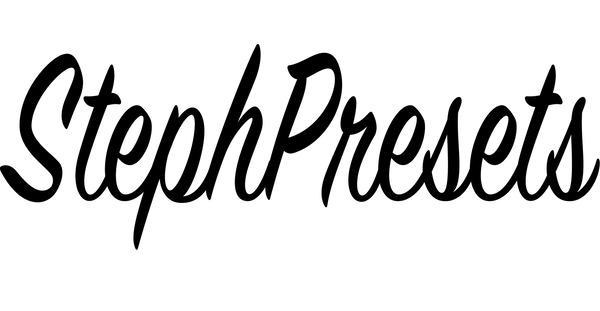How to add LUTs in DaVinci Resolve (2 Options)
Option 1: How to install LUTs in DaVinci Resolve
STEP 1
Open DaVinci Resolve on your computer. Open a project.
STEP 2
Click on the settings icon located in the bottom right corner. A new window will pop up.
STEP 3
Go to Color Management. Scroll down and find 'Lookup Tables'. Then click on 'Open LUT Folder'.
STEP 4
The LUT Folder window pops up. Drag and drop the entire downloaded and unzipped folder into the LUT Folder.
STEP 5
Close the LUT Folder. In the 'Color Management' tab (step 4), click 'Update Lists'.
STEP 6
Click 'Save'.
Option 2. How to apply a LUT in DaVinci Resolve without installation
STEP 1
Open DaVinci Resolve. Then open a project.
STEP 2
Go to the 'Color' tab (find it on the bottom).
STEP 3
Right-click on a node. Go down to '3D LUT' and find your LUTs.
STEP 4
Choose a look from the list and voilà: your footage is graded